Add a Resource Mailbox to the Outlook Client
This article provides instructions for adding a Resource Mailbox to Outlook through the Outlook Client.
Requirements
- Active WPI Account
- Mailbox Access Rights to the Resource Mailbox
Instructions
- After opening the Outlook program go to the File tab at the top.
- Navigate to the Account Settings icon and select Account settings from the drop down list.
- In the E-mail tab that should open as the default, select Change...
- On the Change Account tab, click More Settings...
- Click the Advanced tab and choose Add
- Type the name of the mailbox, including the @wpi.edu, and then click Ok
- Select Apply and then OK then Next and finally, Finish
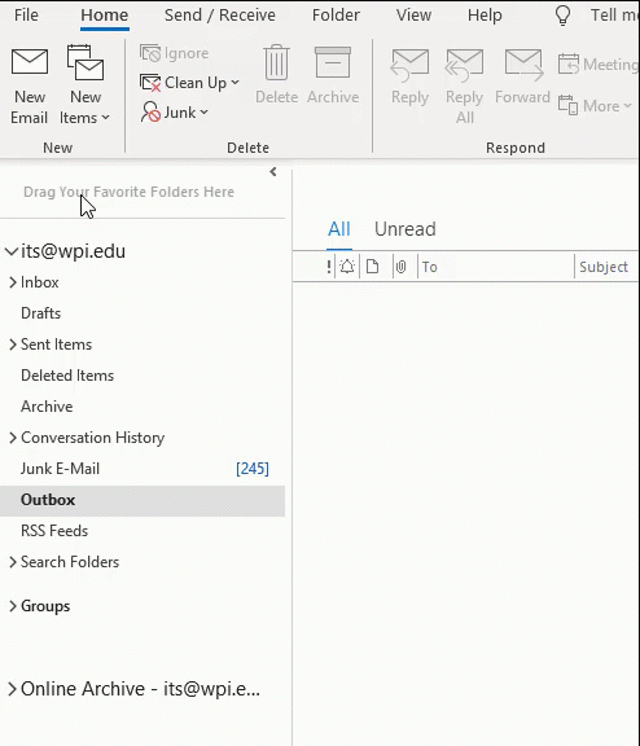 Add a resource mailbox to the Outlook client through the Account Settings section then select Change, More settings, and go to the Advanced tab.
Add a resource mailbox to the Outlook client through the Account Settings section then select Change, More settings, and go to the Advanced tab.